Type Hinting in JavaScipt
Originally published at StrongBlogFor small projects, the amount of overhead that goes into documenting every function parameter, return value, and variable can be overkill. If your program fits in one or two files, you can just pull up that other file & check whether that function returns a string or an array. When, however, your application starts to span dozens or hundreds of files, or the number of developers working on it begins to climb, this system can quickly lead to a huge mess. When you get to this point, it's very helpful to offload some of this "checking that function signature" to your IDE or text editor.
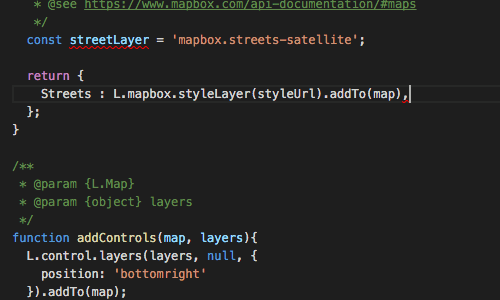
On projects of any size, code hinting reduces typos, makes coding easier, and obviates the need to check a module's documentation every few minutes. Programmers who use strongly typed languages like Java and IDEs like Eclipse take this sort of automated code-assistance for granted. But what about programmers who use JavaScript?
JavaScript is weakly typed, so when you declare var animals;, there's no way to know whether animals will be an array, a string, a function, or something else. If your IDE or editor doesn't know that animals will eventually be an array, there's no way for it to helpfully tell you that animals has the property length and the method map, among others. There's no way for the IDE to know it's an array... unless you tell it!
In this post we'll look at a couple ways to clue your IDE in to the types of the variables, function parameters, and return values in your program so it clue you in on how they should be used. We'll go over two ways to "tell" your IDE (and other developers) what types things are, and see how to load type information for third party libraries as well. Before we start writing type annotations, however, let's make sure we have a tool that can read them.
Setting up The Environment
The first thing we'll need is a code editor that recognizes & supports the concept of "types" in JavaScript. You can either use a JavaScript oriented IDE such as Webstorm or VisualStudio Code, or if you already have a text-editor you like, you can search the web to find out if it has a type hinting plugin that supports JavaScript. There's one for Sublime and Atom, among others.
If the goal is getting type hinting in JavaScript (and it is here), I use & recommend Visual Studio Code, the following reasons:
- It has code-hinting for JavaScript built in, no plugins needed
- It's from Microsoft, which has ample experience creating IDEs
- Microsoft is also the creator of Typescript so it has excellent support for Typescript definitions, one of the tools we'll use herein
- It's Open Source
- It's free!
With VS Code installed, let's create a new project and get started!
Built-in Types
I've used npm init to start a new JavaScript project. At this point, we already get quite a bit from our IDE, which has JavaScript APIs (Math, String, etc.) and browser APIs (DOM, Console, XMLHttpRequest etc.) built in.
Here's some of what we get out of the box:
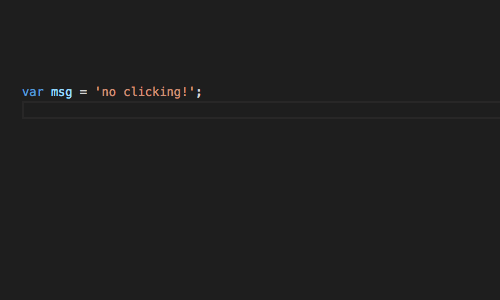
Nice! But we're more interested in Node.js annotations and sadly, VS Code does not ship with those. Type declarations for Node.js core APIs do exist, however, in the form of Typescript declaration files. We just need a way to add them to our workspace so VS Code can find them. Enter Typings.
Typings
Typings is a "Typescript Definition Manager", which means it helps us install the Typescript Definitions (or "Declarations") we need for our IDE to know what the JavaScript APIs we're working with look like. We'll look more at the format of Typescript Declarations later, for now we'll stay focused on our goal of getting our IDE to recognize Node.js core APIs.
Install typings thus:
$ npm install --global typings
With typings installed on our system, we can add those Node.js core API type definitions to our project. From the project root:
$ typings install dt~node --global --save
Let's break that command down:
installthenodepackage...- ...from
dt~, the DefinitelyTyped repository, which hosts a huge collection of typescript definitions - we add the
--globalswitch because we want access to definitions forprocessandmodulesfrom throughout our project - Finally, the
--saveswitch causestypingssave this type definition as a project dependency in atypings.json, which we can check into our repo so others can install these same types. (typings.jsonis totypings installwhatpackage.jsonis tonpm install.)
Now we have a new typings/ directory containing the newly downloaded definitions, as well as our typings.json file.
One More Step...
We now have these type definitions in our project, and VS Code loads all type definitions in your project automatically. However, it identifies the root of a JavaScript project by the presence of a jsconfig.json file, and we don't have one yet. VS Code can usually guess if your project is JavaScript based, and when it does it will display a little green lightbulb in the status bar, prompting you to create just such a jsconfig.json file. Click that button, save the file, start writing some Node and...
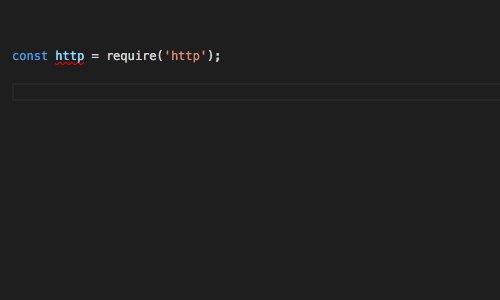
It works! We now get "Intellisense" code hints for all Node.js core APIs. Our project won't just be using Node core APIs though, we'll be pulling in some utility libraries, starting with lodash. typings search lodash reveals that there's a lodash definition from the npm source as well as global and dt. We want the npm version since we'll be consuming lodash as module included with require('lodash') and it will not be globally available.
$ typings install --save npm~lodash
lodash@4.0.0
└── (No dependencies)
$ npm install --save lodash
typehinting-demo@1.0.0 /Users/sequoia/projects/typehinting-demo
└── lodash@4.13.1
Now we can require lodash and get coding:
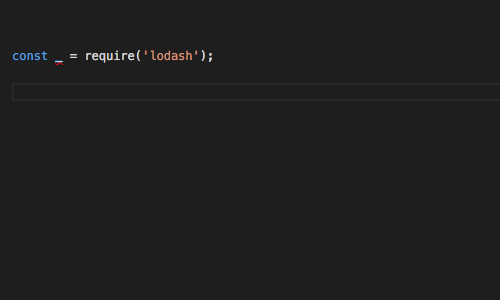
So far we've seen how to install and consume types for Node and third party libraries, but we're going to want these annotations for our own code as well. We can achieve this by using JSDoc comments, writing our own Typescript Declaration files, or a combination of both.
JSDoc Annotations
JSDoc is a tool that allows us to describe the parameters and return types of functions in JavaScript, as well as variables and constants. The main advantages of using JSDoc comments are:
- They're lightweight & easy to get started with (just add comments to your JS)
- The comments are human-readable, so the comments are useful even if you're reading the code on github or in a simple text editor
- The syntax is very similar to Javadoc and for the most part fairly intuitive.
There are many annotations JSDoc supports, but you can get a long way just by learning a few, namely @param and @return. Let's annotate this simple function, which checks whether one string contains another string:
function contains(input, search){
return RegExp(search).test(input);
}
contains('Everybody loves types. It is known.', 'known'); // => true
With a function like this, it's easy to forget the order of arguments or their types. Annotations to the rescue!
/**
* Checks whether one string contains another string
*
* @param {string} input - the string to test against
* @param {string} search - the string to search for
*
* @return {boolean}
*/
function contains(input, search){
return RegExp(search).test(input);
}
While writing this, we realized it that this function actually works with regular expressions as the search parameter as well as strings. Let's update that line to make clear that both types are supported:
/**
* ...
* @param {string|RegExp} search - the string or pattern to search for
* ...
*/
We can even add examples & links to documentation to help the next programmer out:
/**
* Checks whether one string contains another string
*
* @example
* ```
* contains("hello world", "world"); // true
* ```
* @example
* ```
* const exp = /l{2}/;
* contains("hello world", exp); // true
* ```
* @see https://developer.mozilla.org/en-US/docs/Web/JavaScript/Reference/Global_Objects/RegExp
*
* @param {string} input - the string to test against
* @param {string|RegExp} search - the string or pattern to search for
*
* @return {boolean}
*/
...and away we go!
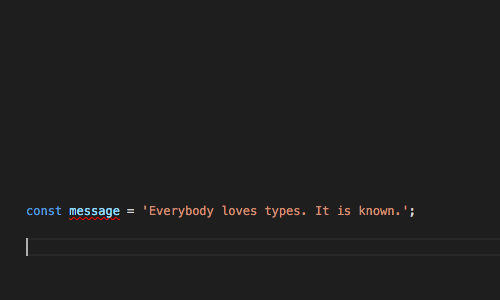
JSDoc works great and we've only scratched the surface of what it can do, but for more complex tasks or cases where you're documenting a data structure that exists e.g. in a configuration file, typescript declaration files are often the better choice.
Typescript Declarations
A typescript declaration file uses the extension .d.ts and describes the shape of an API, but does not contain the actual API implementation. In this way, they are very similar to the Java or PHP concept of an Interface. If we were writing Typescript, we would declare the types of our function parameters and so on right in our code, but JavaScript's lack of types makes this impossible. The solution: declare the types in an JavaScript library in a Typescript (definition) file that can be installed alongside the JavaScript library. This is the reason we installed the lodash type definitions separately from lodash.
Setting up external type definitions for an API you plan to publish and and registering them on the typings repository is a more involved task that we'll cover today, but you can read up about it here. For now, let's consider the case of a complex configuration file.
Imagine we have an application that creates a map and allows users to add features to that map. We'll be deploying these editable maps to different client sites, so we want be able to configure the types of features users can add and the coordinates to center the map on on a per-site basis.
Our config.json looks like this:
{
"siteName": "Strongloop",
"introText": {
"title": "<h1> Yo </h1>",
"body": "<strong>Welcome to StrongLoop!</strong>"
},
"mapbox": {
"styleUrl": "mapbox://styles/test/ciolxdklf80000atmd1raqh0rs",
"accessToken": "pk.10Ijoic2slkdklKLSDKJ083246ImEiOi9823426In0.pWHSxiy24bkSm1V2z-SAkA"
},
"coords": [73.153,142.621],
"types": [
{
"name": "walk",
"type": "path",
"lineColor": "#F900FC",
"icon": "test-icon-32.png"
},
{
"name": "live",
"type": "point",
"question": "Where do you live?",
"icon": "placeLive.png"
}
...
We don't want to have to go read over this complex JSON file each time we want to find the name of a key or remember the type of a property. Furthermore, it's not possible to document this structure in the file itself because JSON does not allow comments.* Let's create Typescript Declaration called config.d.ts to describe this config object, and put it in a directory in our project called types/.
declare namespace Demo{
export interface MapConfig {
/** Used as key to ID map in db */
siteName: string;
mapbox: {
/** @see https://www.mapbox.com/studio/ to create style */
styleUrl: string;
/** @see https://www.mapbox.com/mapbox.js/api/v2.4.0/api-access-tokens/ */
accessToken: string;
};
/** @see https://www.mapbox.com/mapbox.js/api/v2.4.0/l-latlng/ */
coords: Array<number>;
types : Array<MapConfigFeature>;
}
interface MapConfigFeature {
type : 'path' | 'point' | 'polygon';
/** hex color */
lineColor?: string;
name : string;
/** Name of icon.png file */
icon: string;
}
}
You can read more in the Typescript docs about what all is going on here, but in short, this file:
- Declares the
Demonamespace, so we don't collide with some otherMapConfiginterface - Declares two interfaces, essentially schemas describing the structure and purpose of our JSON
- Defines the
typesproperty of the first interface as an array whose members areMapConfigFeatures - Exports
MapConfigso we can reference it from outside the file.
VS Code will load the file automatically because it's in our project, and we'll use the @type annotation to mark our conf object as a MapConfig when we load it from disk:
/** @type {Demo.MapConfig} */
const conf = require('./config.js');
Now we can access properties of the configuration object & get the same code-completion, type info, and documentation hints! Note how in the following gif, VS Code identifies not only that conf.types is an array, but when we call an .filter on it, knows that each element in the array is a MapConfigFeature type object:
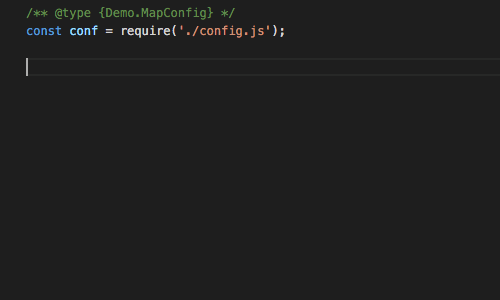
I have been very much enjoying the benefits of JSDoc, Typescript Declarations and the typings repository in my work. Hopefully this article will help you get started up and running with type hinting in JavaScript. If you have any questions or corrections, or if this post was useful to you, please let me know!
* There is in fact a way to document the properties of json files, I hope to write about it in the future!
📝 Comments? Please email them to sequoiam (at) protonmail.com